Ok so first of all if you think what is the use of this tutorial then i should tell you that this this tutorial is very easy and is of two types. The first one is about how to find the location and filenames of your gallery files(inbuilt themes,ringtones,etc) of your phone memory, the second one is about how to find location and filenames of default apps/games, now if you are wondering how to make use of this tutorial and copy files to mmc then see my Copy Hiddeo FS Contents trick to copy them to mmc which you can find HERE , but if you've already read that and are only intrested to find out locations then read below.....
*Requirements :-
Before staring the tutorial you should have a filemanager which can atleast compress/decompress zip file, edit and create a html file, i recommend Minicommander which you can get HERE ,and you should have a memorycard in your phone, and that will be all...
*1*Finding out Location and filenames of gallery files :-
Its quiet easy and most of you may already know how to find name and location of the gallery files. Just use any filemanager like minicommander and browse to the file you want to copy, the location that you will write in html file or in browser addressbar will start with
Copy the Code above
and after this write the drive, folder and full filename with extension
Example :-For copying a copyrighted built-in theme named Black.nth i entered this in default browser adressbar or in html file:-Copy the Code above
Like i said after "file:///" ,write the drive which is "C:/" , then the folders where the file is "predefgallery/predefthemes/" , and at last write the full file name of the file that you want to copy "Black.nth" ,done if you did this correctly your file will be copied to your mmc, this procedure can be repeated to copy inbuilt ringtones,themes and anything that is in gallery to your mmc, but you cannot copy default apps/games by this procedure, for that see second tutorial.
Copy the Code above
now as we are reverting what the system did to get the exact filename and location, we will replace "_private" with ".jar" in that rename text box, example:-
Copy the Code above
Note that this is the perfect file location which will be used with my previous Copy hidden FS Tutorial, in short we will add "file:///C:/" at the begning of this found location, example:-
Copy the Code above
Now copy this full location and press option_>cancel and close the mini commander, now open your default browser(NOT DEFAULT OPERAMINI!!) and paste it in the addressbar of your default browser and it will show you that its downloading(while actually its copying) your snake game will be copied in the games folder in the phone memory, if you have operamini as default browser just open your music player and press Options then go to Downloads->Go to address and delete the "rtsp://" and paste this location there the result is same as above.
Step6 :-
Now close mini commander, now go to the games folder and you will see that there are two snake games now, one is default one and the other is the copied one, you will notice that you can move/copy the new snake3d to mmc too, and thats DONE...
Its perfectly working and its tested by me, so if you did everything right it should copy the snake3d game. Use this example to get other default games/apps too, thanks for reading this TuT ,(
,(
Btw i've posted this in pieces because of Character limit)
*Requirements :-
Before staring the tutorial you should have a filemanager which can atleast compress/decompress zip file, edit and create a html file, i recommend Minicommander which you can get HERE ,and you should have a memorycard in your phone, and that will be all...
*1*Finding out Location and filenames of gallery files :-
Its quiet easy and most of you may already know how to find name and location of the gallery files. Just use any filemanager like minicommander and browse to the file you want to copy, the location that you will write in html file or in browser addressbar will start with
- file:///
and after this write the drive, folder and full filename with extension
Example :-For copying a copyrighted built-in theme named Black.nth i entered this in default browser adressbar or in html file:-
- file:///C:/predefgallery/predefthemes/Black.nth
*2*Copying Default Apps/Games :-
Ok so this one is little harder than before and this method can only be used in phones which have backup option in phone! so make sure your phone haves that option before reading this tut...
N.O.T.E:-
IN THIS TUTORIAL I WILL SHOW YOU HOW TO GET THE LOCATION OF SNAKE3D GAME (which is default in almost all s40 phones) SO YOU CAN UNDERSTAND HOW TO GET THE LOCATION OF DEFAULT JAR FILES, REPEAT THIS EXAMPLE TO COPY OTHERS APPS/GAMES.
Step1 :-
So first go in your "Menu->Settings->Sync and backup" and then select "Create backup" , now as you only want the location of Default applications and games uncheck all field only check the "Apps. & games" field now press done, now your phone should backup your files to "E:/Backup files" and confirm it if successful.
Step2 :-
Now open mini commander and open drive "E:/" which is your memory card, now there should be a folder named "Backup files" in your mmc's root open this folder and inside should be a file named something like "Backup000.NBF" (filename may differ) this is the backup file, now rename it and put .zip in the end of the filename, ex. "Backup000.NBF.zip"
Step3 :-
Now open this file and it will open like a zip file (because it is a zip file), now there will be three folders, ignore the "predefhiddenfolder" as it only contains some backup information, the second folder "predefjava" contains the applications and games which are installed in phone memory, you will find the folder and .rms files of default games/apps and folders, .jad, .jar of your installed games and apps in phone memory both here!, the third "predefmenuapps" contains apps which are present on your phone menu ex.Calculator, default opera mini,etc as they cannot be copied to mmc with my trick we will ignore this folder too.
Step4 :-
Open the folder "predefjava" Without extracting the file!!!!!! and there will be two folders with your other folders if you created any. The two folders are "predefcollections" which contains all the .rms,.jad and.jar files of apps and games which were in "Collection" folder at the time of backup "predefgames" which contains all the .rms,.jad and.jar files of apps and games which were in "Games" folder at the time of backup, now as the snake3d game was in game folder we know that we will find its files in "predefgames" folder, now as we want location of snake3d game only we will ignore all the other files and folders in that folder and concentrate only on files and folders which contains the name snake3d, you will notice that there is a folder named "snake3d_W3_private" and some rms files which starts with name snake3d, now you should know that when a java app or game is installed in a s40 phone it creates a folder (which contains the icn file of the app/game) using that filename but without extention and adds "_private" in the end,
Ok so this one is little harder than before and this method can only be used in phones which have backup option in phone! so make sure your phone haves that option before reading this tut...
N.O.T.E:-
IN THIS TUTORIAL I WILL SHOW YOU HOW TO GET THE LOCATION OF SNAKE3D GAME (which is default in almost all s40 phones) SO YOU CAN UNDERSTAND HOW TO GET THE LOCATION OF DEFAULT JAR FILES, REPEAT THIS EXAMPLE TO COPY OTHERS APPS/GAMES.
Step1 :-
So first go in your "Menu->Settings->Sync and backup" and then select "Create backup" , now as you only want the location of Default applications and games uncheck all field only check the "Apps. & games" field now press done, now your phone should backup your files to "E:/Backup files" and confirm it if successful.
Step2 :-
Now open mini commander and open drive "E:/" which is your memory card, now there should be a folder named "Backup files" in your mmc's root open this folder and inside should be a file named something like "Backup000.NBF" (filename may differ) this is the backup file, now rename it and put .zip in the end of the filename, ex. "Backup000.NBF.zip"
Step3 :-
Now open this file and it will open like a zip file (because it is a zip file), now there will be three folders, ignore the "predefhiddenfolder" as it only contains some backup information, the second folder "predefjava" contains the applications and games which are installed in phone memory, you will find the folder and .rms files of default games/apps and folders, .jad, .jar of your installed games and apps in phone memory both here!, the third "predefmenuapps" contains apps which are present on your phone menu ex.Calculator, default opera mini,etc as they cannot be copied to mmc with my trick we will ignore this folder too.
Step4 :-
Open the folder "predefjava" Without extracting the file!!!!!! and there will be two folders with your other folders if you created any. The two folders are "predefcollections" which contains all the .rms,.jad and.jar files of apps and games which were in "Collection" folder at the time of backup "predefgames" which contains all the .rms,.jad and.jar files of apps and games which were in "Games" folder at the time of backup, now as the snake3d game was in game folder we know that we will find its files in "predefgames" folder, now as we want location of snake3d game only we will ignore all the other files and folders in that folder and concentrate only on files and folders which contains the name snake3d, you will notice that there is a folder named "snake3d_W3_private" and some rms files which starts with name snake3d, now you should know that when a java app or game is installed in a s40 phone it creates a folder (which contains the icn file of the app/game) using that filename but without extention and adds "_private" in the end,
Example:-Copy the Code
So, in the folder you should see a folder named "snake3d_W3_private" , as we now know that the system changes the extention from ".jar" to "_private" in the foldername but the remaning filename remains the exact same as the original jar filename we will revert the procedure and use this to find out the filename for the snake3d game
- If you install a application whose filename was "operamini_v4.jar" the folder which will be created will be named "operamini_v4_private" as you see it replaces ".jar" with "_private" in the foldername but the rest of the filename remains the same.
Step5 :-
Now scroll to the "snake3d_W3_private" folder and press and keep pressed the "6" button on your keypad for 3 seconds and release, now the rename option should come but with whole folder location but without drive name, example:-
The rename option should contain this if you followed my above instructions, example:-
Now scroll to the "snake3d_W3_private" folder and press and keep pressed the "6" button on your keypad for 3 seconds and release, now the rename option should come but with whole folder location but without drive name, example:-
The rename option should contain this if you followed my above instructions, example:-
- predefjava/predefgames/snake3d_W3_private
- predefjava/predefgames/snake3d_W3.jar
- file:///C:/predefjava/predefgames/snake3d_W3.jar
Step6 :-
Now close mini commander, now go to the games folder and you will see that there are two snake games now, one is default one and the other is the copied one, you will notice that you can move/copy the new snake3d to mmc too, and thats DONE...
Its perfectly working and its tested by me, so if you did everything right it should copy the snake3d game. Use this example to get other default games/apps too, thanks for reading this TuT
 ,(
,(Btw i've posted this in pieces because of Character limit)
Do reply try and comment or reply if this trick/method works for u???
It work...try
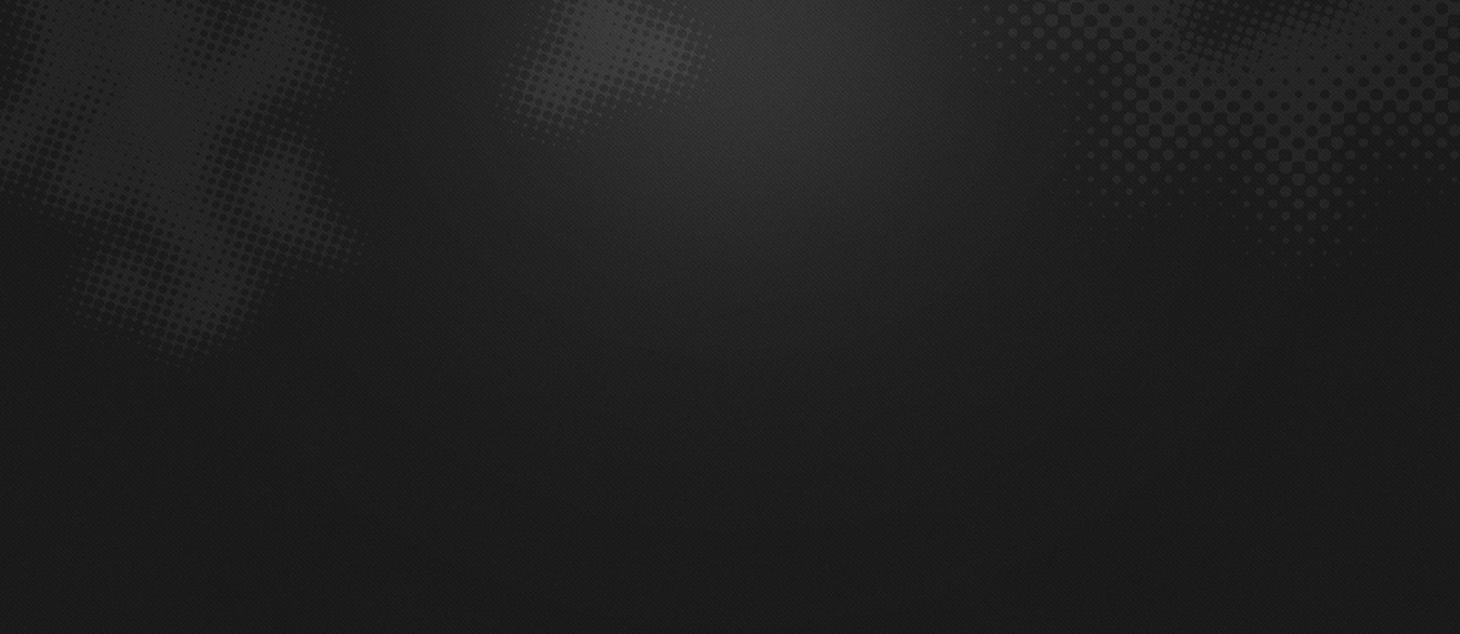




0 comments