Many of you guys have Nokia mobile phones and have heard of the famous Adobe Reader LE 2.5.
For those who haven't, why is it so good?
Adobe Reader 1.5 was the Free version on older nokia smartphones, and you could view PDF (Adobe Reader) files, having many limitations like 150pages maximum viewing only, and 8mb size files max etc. And worst of all, you had to continue shifting right and left to read every line fully. This small text and constant shifting nearly made you blind!
TrickNo.-1;
So how's Adobe Reader LE 2.5 better?
You can;
1 - view files which are almost unlimited in size! (I have downloaded a scanned [image based] book on Seerah over 40mb in size, and it opens smoothly and quickly).
2 - view books with over 2000pages and probably even more. (the book on Seerah was over 2000pages long).
3 - Best of all - Word Wrap! This tool is awesome, unique and brand new technology. You can push all the text into one compact size, so you don't have to shift left or right (the entire line is reformatted on your screen for your viewing ease.) You can simply 'wrap text' and zoom in and see the entire text at as maximum font as you want too.
Adobe Reader LE 2.5 usually costs about £10 ($20), unlike 1.5 version which was free.
But how can you get it for free?
1 - Download and install the Trial version onto your Nokia Smartphone.
 SA_EFIGS_AR_2.5.496_AM_S605.0.sis (2.45 MB, Downloads: 5)
SA_EFIGS_AR_2.5.496_AM_S605.0.sis (2.45 MB, Downloads: 5)
2 -Once downloaded, install the file,You will either have a 7 Day Trial, or a 14 Day Trial.
3 - Download and Install a programme called: X-Plore (a program which lets you search and explore through the files on your phone.)
- After installing, run the programme X-Plore;
Go to: Menu - Tools - Configuration - (then tick the boxes 'Show Hidden files', 'Show System Files & Folders.')
- then press Back.
4 - Click on: C: - System - DATA - (now go down until you see a file called: ARNLS0142592sys or a file called OEM0142592sys)
Delete that file (if they are both there, then delete both.)
[NOTE: If you can't delete the file (it's probable that Adobe Reader is running in the background), so restart your phone and try again - they will delete]
Now you will have restarted your 7 or 14 day trial for Adobe Reader LE 2.5. Even if you had a expired version, it will restart your full trial all over again.
TrickNo.-2;
Another trick. First download given attachment.
After Installation QuickOffice/AdobeReader
1- Open The Application Quickoffice/AdobeReader And Register With A valid Email-ID
2- Close The Application And Open X-plore Or Any Other Task Manager Application
3- Close All Apps Or Only Quickoffice/AdobeReader From Option
4- Now Open File Mgr. In X-plore C:\Data\system\quickoffice\licenses\quickoffice60premier_unlockwithtrial (or AdobeReaderLE)
And Delete The Two Files ie (data.xml & key)
5- Now Through File Mgr. In X-plore Copy Or Move The Two Files Given ie.(data.xml & key) To C:\Data\system\quickoffice\licenses\quickoffice60premier_unlockwithtrial (or AdobeReaderLE)
6- Now Go To Folder C:\System\data\ And Delete The File With Name (QONLS0142592sys) Or Something Related for quick office and delete ARNLS0142592sys or Something Related for adobe reader
(if you cant delete that file then restart your mobile and delete)
7- Exit X-plore Application And Open Quickoffice/AdobeReaderLE From Menu Or In Application List
8- Now You Have A Full Retail Version Of Quickoffice Premier/AdobeReaderLE In Your Smartphone.......
9- And Last But Not The Least (This trick I found on uc forum and that worked with me)....................
10- Have Fun.............................................................................................
For those who haven't, why is it so good?
Adobe Reader 1.5 was the Free version on older nokia smartphones, and you could view PDF (Adobe Reader) files, having many limitations like 150pages maximum viewing only, and 8mb size files max etc. And worst of all, you had to continue shifting right and left to read every line fully. This small text and constant shifting nearly made you blind!
TrickNo.-1;
So how's Adobe Reader LE 2.5 better?
You can;
1 - view files which are almost unlimited in size! (I have downloaded a scanned [image based] book on Seerah over 40mb in size, and it opens smoothly and quickly).
2 - view books with over 2000pages and probably even more. (the book on Seerah was over 2000pages long).
3 - Best of all - Word Wrap! This tool is awesome, unique and brand new technology. You can push all the text into one compact size, so you don't have to shift left or right (the entire line is reformatted on your screen for your viewing ease.) You can simply 'wrap text' and zoom in and see the entire text at as maximum font as you want too.
Adobe Reader LE 2.5 usually costs about £10 ($20), unlike 1.5 version which was free.
But how can you get it for free?
1 - Download and install the Trial version onto your Nokia Smartphone.
 SA_EFIGS_AR_2.5.496_AM_S605.0.sis (2.45 MB, Downloads: 5)
SA_EFIGS_AR_2.5.496_AM_S605.0.sis (2.45 MB, Downloads: 5) 2 -Once downloaded, install the file,You will either have a 7 Day Trial, or a 14 Day Trial.
3 - Download and Install a programme called: X-Plore (a program which lets you search and explore through the files on your phone.)
- After installing, run the programme X-Plore;
Go to: Menu - Tools - Configuration - (then tick the boxes 'Show Hidden files', 'Show System Files & Folders.')
- then press Back.
4 - Click on: C: - System - DATA - (now go down until you see a file called: ARNLS0142592sys or a file called OEM0142592sys)
Delete that file (if they are both there, then delete both.)
[NOTE: If you can't delete the file (it's probable that Adobe Reader is running in the background), so restart your phone and try again - they will delete]
Now you will have restarted your 7 or 14 day trial for Adobe Reader LE 2.5. Even if you had a expired version, it will restart your full trial all over again.
TrickNo.-2;
Another trick. First download given attachment.
After Installation QuickOffice/AdobeReader
1- Open The Application Quickoffice/AdobeReader And Register With A valid Email-ID
2- Close The Application And Open X-plore Or Any Other Task Manager Application
3- Close All Apps Or Only Quickoffice/AdobeReader From Option
4- Now Open File Mgr. In X-plore C:\Data\system\quickoffice\licenses\quickoffice60premier_unlockwithtrial (or AdobeReaderLE)
And Delete The Two Files ie (data.xml & key)
5- Now Through File Mgr. In X-plore Copy Or Move The Two Files Given ie.(data.xml & key) To C:\Data\system\quickoffice\licenses\quickoffice60premier_unlockwithtrial (or AdobeReaderLE)
6- Now Go To Folder C:\System\data\ And Delete The File With Name (QONLS0142592sys) Or Something Related for quick office and delete ARNLS0142592sys or Something Related for adobe reader
(if you cant delete that file then restart your mobile and delete)
7- Exit X-plore Application And Open Quickoffice/AdobeReaderLE From Menu Or In Application List
8- Now You Have A Full Retail Version Of Quickoffice Premier/AdobeReaderLE In Your Smartphone.......
9- And Last But Not The Least (This trick I found on uc forum and that worked with me)....................
10- Have Fun.............................................................................................
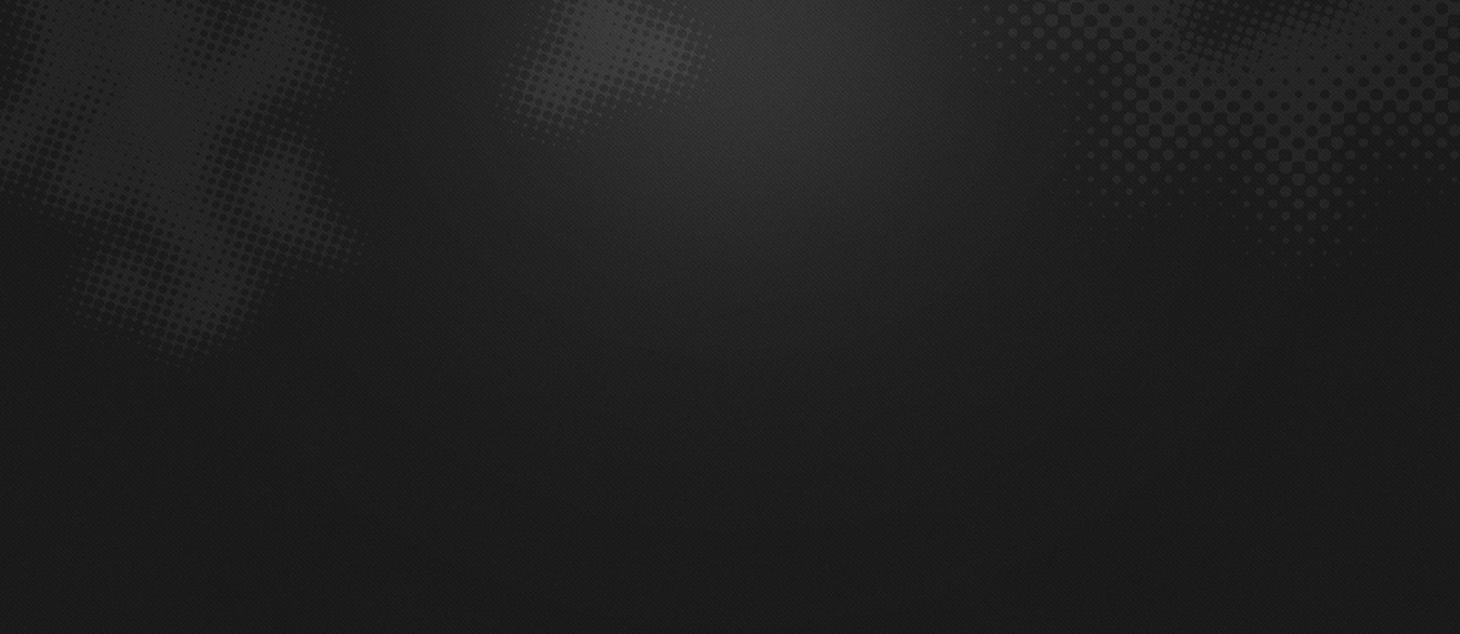





 ,(
,(


 ICS
ICS