1. Auto-Save Screenshots  That's an awesome addition to Windows 8. In previous Windows versions, whenever you needed to take a screenshot of your screen, you had to press "PrntScr" key or if you wanted to take screenshot of a specific program window, you needed to click on it to make it active and press "Alt+PrntScr" keys. After doing this, the screenshot was captured by clipboard and you had to paste and save it using an image editing software like built-in MS Paint, Adobe Photoshop, etc. Windows 8 makes the whole process a lot easier. You can just press "Win+PrntScr" keys together and Windows 8 will automatically save the screenshot in your "Pictures" library folder. The screenshot is saved with the name "Screenshot.png". If you take more screenshots, they are saved with an added number such as "Screenshot (2).png", "Screenshot (3).png" and so on.  I wonder why they didn't add hotkey "Win+Alt+PrntScr" to automatically save screenshot of a specific window. I hope they'll add it in final build of Windows 8. 2. New Hotkey to Access Safe Mode In previous Windows versions, if the user wanted to boot into Safe Mode, he needed to press "F8" key at system startup but this good old and well know hotkey no longer works in Windows 8. Microsoft has replaced it with a new hotkey. The new hotkey is "Shift+F8". So now you need to press "Shift+F8" keys together to access Safe Mode option in Windows 8. I can't understand the reason behind this move. May be they'll use "F8" hotkey for some new stuff? Who knows? 3. New Hot Corners in Screen Windows 8 comes with hot corner feature which allows you to access some built-in options when you move your mouse cursor in a corner of your monitor screen. When you move your mouse cursor to bottom-left corner of screen, it shows small Start Screen thumbnail which lets you go to Start Screen. When you move your mouse cursor to top-left corner of screen, it shows a list of all running Metro apps so that you can switch between apps or close an app.  When you move your mouse cursor to top-right or bottom-right corner of screen, it shows new Charms Bar where you can access Settings, Search, Share, Devices and Start Screen charm. 4. New Useful Hotkeys There are a few very useful hotkeys introduced in Windows 8 which can make your Windows 8 experience better. Some of them are given below: Win+X - Opens Quick Access Menu as mentioned in point 1 Win+PrntScr - Automatically saves screenshot in Pictures folder as mentioned in point 2 Win+C - Shows Charms Bar Win+I - Shows Settings panel Win+Tab - Shows Metro apps switcher as mentioned in point 4 Ctrl+F1 - Minimizes / maximizes ribbon in Windows Explorer |
Windows 8 Hidden Secret Features And Useful Hotkeys
-
by Mobile Bollywood 22:48
-
Tags: Adobe Photoshop , Cursor (computers) , Keyboard shortcut , Microsoft , Microsoft Windows , Safe mode , tips , tricks , Windows , Windows 8

About The Author
Ut dignissim aliquet nibh tristique hendrerit. Donec ullamcorper nulla quis metus vulputate id placerat augue eleifend. Aenean venenatis consectetur orci, sit amet ultricies magna sagittis vel. Nulla non diam nisi, ut ultrices massa. Pellentesque sed nisl metus. Praesent a mi vel ante molestie venenatis.
Related Posts
Total Pageviews
Connect With Us
Recommend us on Google!
Popular Posts
-
Antenna Theory: Analysis and Design, 3rd Edition Constantine A. Balanis CD
-
Download Google Chrome 35.0.1916.114 Final - Google Chrome Software
-
VeryPDF PDF Editor v2.6 + serial
-
Download CyberLink Director Suite 2.0 - collection of photo and video editing tools
-
Download HDClone Enterprise Edition 5.0.7 - backup software, hard disk data
-
Optical Fiber Communications 4th ed Gerd keiser
-

Iobit Protected Folder 1.1+serial
-
Physics of Semiconductor Devices: Simon M. Sze
-

Iobit.Security.360.v1.05
-
How to download youtube videos
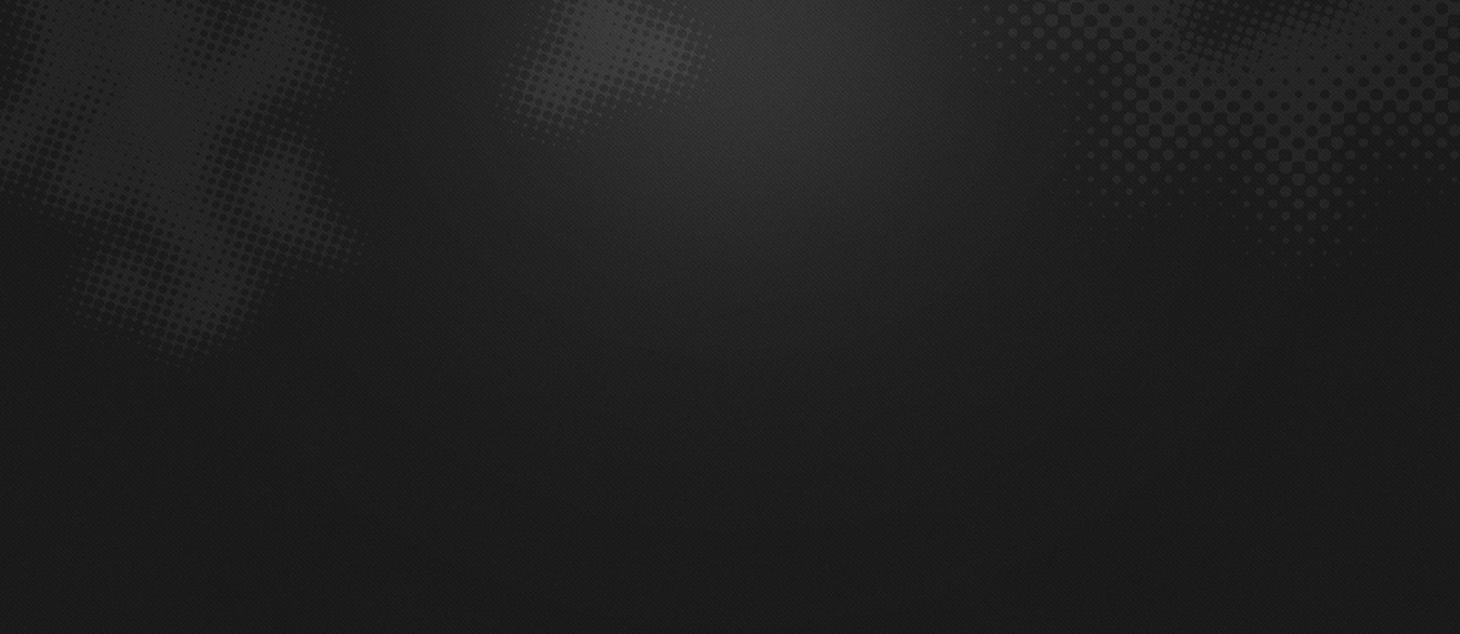

0 comments