When something goes wrong with Windows it can be very difficult to diagnose or repair, and there are times when booting your computer into Safe Mode just isn’t good enough. Safe Mode, a special diagnostic mode built into Windows strips the OS of all drivers and start-up software and presents you with a very limited version of Windows in which to diagnose what might be causing a problem, andrepair it. Many Windows features simply won’t operate in Safe Mode so there’s not very much you can do.
Fortunately though there is an alternative and it’s in every version of the operating system (XP, Vista and Windows 7). This is called “Safe Boot” and you can find it in the MSConfig panel. To open this type msconfig into the Start Menu search box in Vista or Windows 7, or run msconfig from the run option in XP.

Under the Boot tab in the MSConfig window you’ll see the Safe Boot option as a tick box. Turning this on will make Windows use the SafeBoot option every time thereafter. When you want to stop using Safe Boot and return to starting Windows normally you’ll need to returnto the MSConfig panel and untick this option. There are also several other options here including Minimal Boot, which will take you intothe full Safe Mode, but the standard option willnormally be enough for most people.

The Safe Boot screen, as you can see here is a half-way house between the full Windows desktop and Safe Mode. What you will find though is that most of your hardware drivers will be installed and working though your startup software will still be disabled.
So when might you want to use Safe Boot? Occasionally you will encounter a problem in Windows that you will need to go into Safe Mode to repair. As I mentioned earlier howeverSafe Mode won’t allow you to perform some Windows tasks, and this is where the Safe Bootmode is useful. You may also suspect that yourproblems aren’t being caused by a hardware driver, but by software instead. This diagnosticmode enables you to have a full Windows desktop where nothing loads at startup and where you can run and check programs individually to see what effect they are having on your system.
As I have already mentioned Safe Mode is extremely limiting, not just in the very low screen resolution that it gives you. If you needto run full diagnostics on your copy of Windows, to see what’s going on under the hood, or if you need to test individual software packages in a safe environment where they willbe able to run properly then Windows Safe Bootis the way to do it.
Remember though that you will need to turn off Safe Boot when you are done, or else Windows will start permanently in this mode. I have found this to be a very useful diagnostic tool in Windows and it’s extremely underused because, frankly, many people simply do not know that it exists. Hopefully you will find it useful too
Fortunately though there is an alternative and it’s in every version of the operating system (XP, Vista and Windows 7). This is called “Safe Boot” and you can find it in the MSConfig panel. To open this type msconfig into the Start Menu search box in Vista or Windows 7, or run msconfig from the run option in XP.
Under the Boot tab in the MSConfig window you’ll see the Safe Boot option as a tick box. Turning this on will make Windows use the SafeBoot option every time thereafter. When you want to stop using Safe Boot and return to starting Windows normally you’ll need to returnto the MSConfig panel and untick this option. There are also several other options here including Minimal Boot, which will take you intothe full Safe Mode, but the standard option willnormally be enough for most people.
The Safe Boot screen, as you can see here is a half-way house between the full Windows desktop and Safe Mode. What you will find though is that most of your hardware drivers will be installed and working though your startup software will still be disabled.
So when might you want to use Safe Boot? Occasionally you will encounter a problem in Windows that you will need to go into Safe Mode to repair. As I mentioned earlier howeverSafe Mode won’t allow you to perform some Windows tasks, and this is where the Safe Bootmode is useful. You may also suspect that yourproblems aren’t being caused by a hardware driver, but by software instead. This diagnosticmode enables you to have a full Windows desktop where nothing loads at startup and where you can run and check programs individually to see what effect they are having on your system.
As I have already mentioned Safe Mode is extremely limiting, not just in the very low screen resolution that it gives you. If you needto run full diagnostics on your copy of Windows, to see what’s going on under the hood, or if you need to test individual software packages in a safe environment where they willbe able to run properly then Windows Safe Bootis the way to do it.
Remember though that you will need to turn off Safe Boot when you are done, or else Windows will start permanently in this mode. I have found this to be a very useful diagnostic tool in Windows and it’s extremely underused because, frankly, many people simply do not know that it exists. Hopefully you will find it useful too
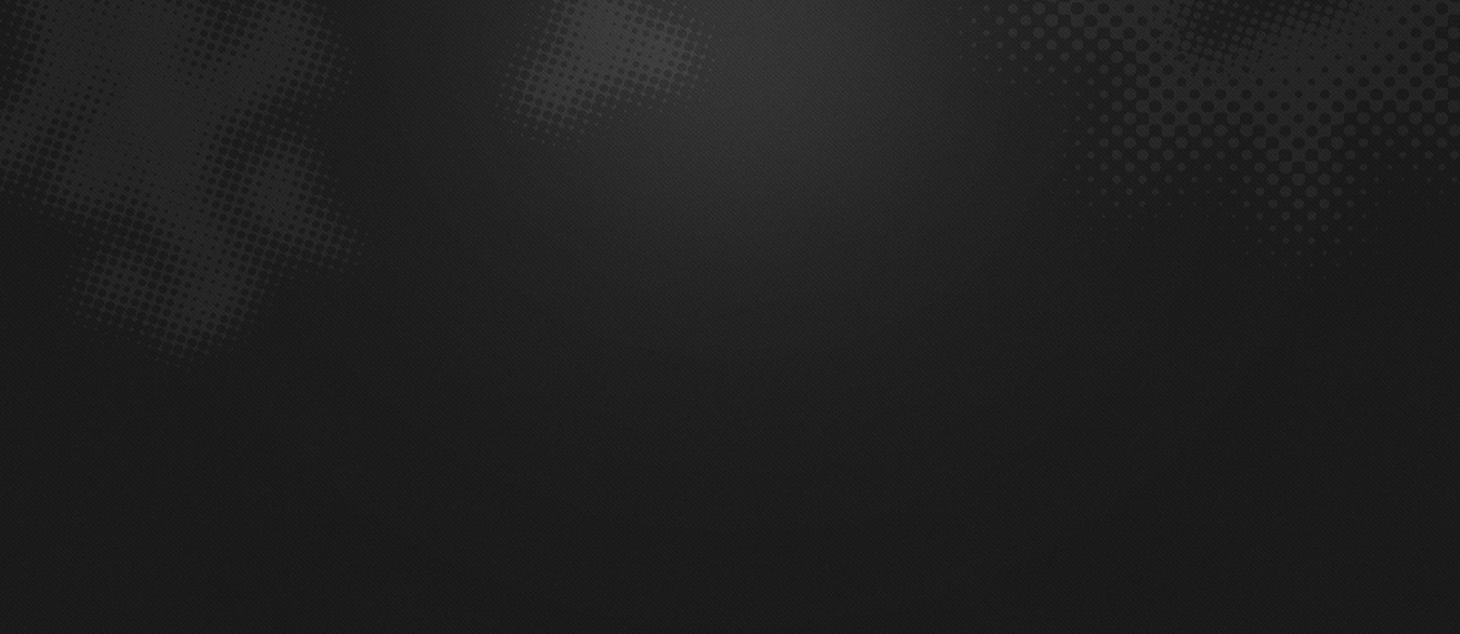

0 comments