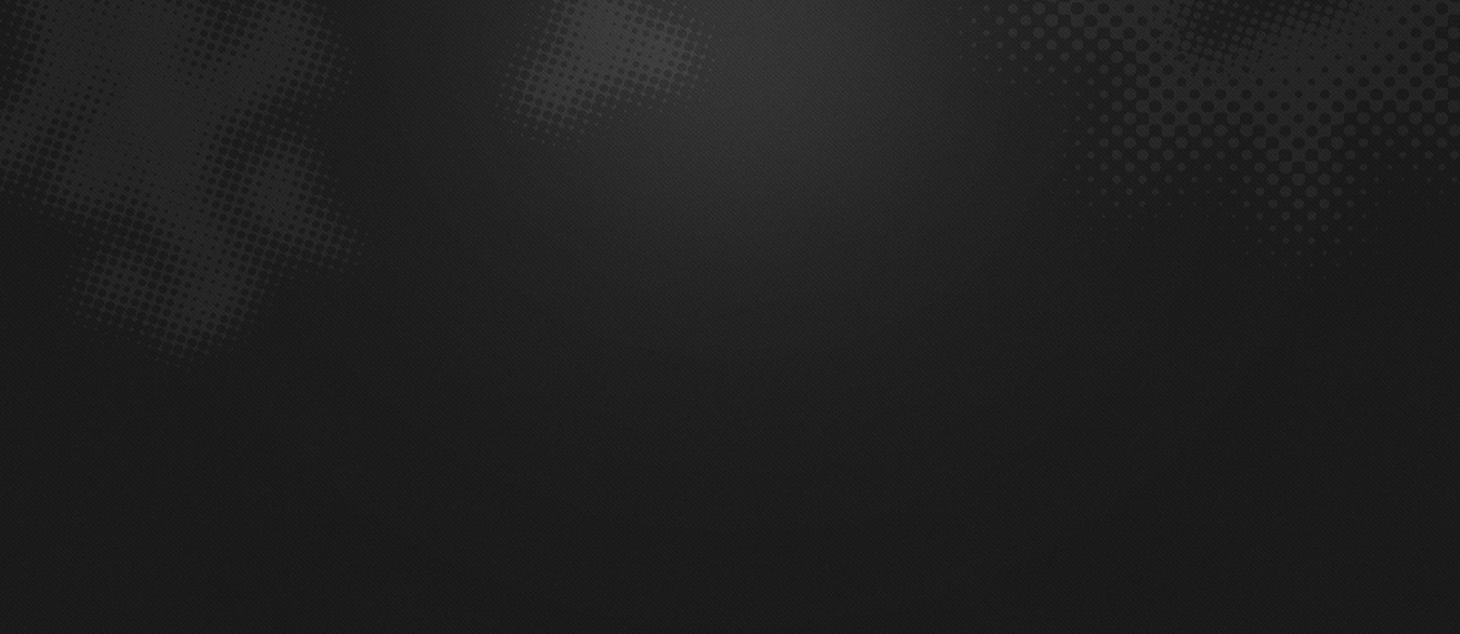JBL has launched its ‘Tempo’ series of headphones in India, which offers an adjustable padded headband and adjusted earbuds. The Tempo headphones will have two 40mm 1.5 speaker drivers, which the company touts are designed to offer a balanced sonic output between the range of 20HZ to 20KHz. As with most modern headphones, the JBL Tempo headphones will have 3.5mm jacks and will support iPhones, iPads and most devices with support for 3.5mm ports. The Tempo headphones will cost Rs 2,749. For  |
VisitorZz
Facebook Fanpage
Showing posts with label 23 Ways to increase your PC speed. Show all posts
| Using this you will be able tolock your computer with a Usb.The computer will work only when the Usb is plugged in.Once the Usb is removed keyboard andmouse will automatically get disabled and your screen will get dark.Moreover your computer will get automatically locked.To unlock the computer you will need to insert the Usb again. This trick will work on on all versions of windows including both windows 32 bit and 64 bit. For Trick to lock Your Computer With Usb Using Predator Follow this Steps: 1. Download predator software. 2. Predator will get launched automatically after completing installation if not you can run it fromStart/Programs/Predator 3. Now Insert your Usb.You willget a message to define your new password.(This process will not format your pendrive and your pendrive data will not be affectedby this at all) 4. Click on Ok and Enter your your new password in next dialogbox 5. Check that the drive letter displayed under ¡°USB key drive¡± actually matches your flash drive or choose the correct letter from the dropdown list 6. Finally click on Create Key button and then on OK button. |
| Social networking websites like MySpace, Facebook, Twitter, and Windows Live Spaces are services people can use to connect with others to share information like photos, videos, and personal messages. As the popularity of these social sites grows, so do the risks of using them. Hackers, spammers, virus writers, identity thieves, and other criminals follow the traffic. Read these tips to help protect yourself when you use social networks. 1. Use caution when you click links that you receive in messages from your friends on your social website. Treat links in messages on these sites as you would links in email messages. (For more information, see Approach links in email with caution and Click Fraud: Cybercriminals want you to 'like' it.) 2. Know what you've posted about yourself. A common way that hackers break into financial or other accounts is by clicking the "Forgot your password?" link on the account login page. To break into your account, they search for the answers to your security questions, such as your birthday, home town, high school class, or mother's middle name. If the site allows, make up your own password questions, and don't draw them from material anyone could find with a quick search. For more information, see: 3. Don't trust that a message is really from who it says it's from. Hackers can break into accounts and send messages that look like they're from your friends, but aren't. If you suspect that a message is fraudulent, use an alternate method to contact your friend to find out. This includes invitations to join new social networks. For more information, see Scammers exploit Facebook friendships. 4. To avoid giving away email addresses of your friends, do not allow social networking services to scan your email address book. When you join a new social network, you might receive an offer to enter your email address and password to find out if your contacts are on the network. The site might use this information to send email messages to everyone in your contact list or even everyone you've ever sent an email message to with that email address. Social networking sites should explain that they're going to do this, but some do not. 5. Type the address of your social networking site directly into your browser or use your personal bookmarks. If you click a link to your site through email or another website, you might be entering your account name and password into a fake site where your personal information could be stolen. For more tips about how to avoid phishing scams, see Email and web scams: How to help protect yourself.
|
Since defragging the disk won't do much to improve Windows XP performance, here are 23 suggestions that will. Each can enhance the performance and reliability of your customers' PCs. Best of all, most of them will cost you nothing.  1.) To decrease a system's boot time and increase system performance, use the money you save by not buying defragmentation software -- the built-in Windows defragmenter works just fine -- and instead equip the computer with an Ultra-133 or Serial ATA hard drive with 8-MB cache buffer. 2.) If a PC has less than 512 MB of RAM, add more memory. This is a relatively inexpensive and easy upgrade that can dramatically improve system performance. 3.) Ensure that Windows XP is utilizing the NTFS file system. If you're not sure, here's how to check: First, double-click the My Computer icon, right-click on the C: Drive, then select Properties. Next, examine the File System type; if it says FAT32, then back-up any important data. Next, click Start, click Run, type CMD, and then click OK. At the prompt, type CONVERT C: /FS:NTFS and press the Enter key. This process may take a while; it's important that the computer be uninterrupted and virus-free. The file system used by the bootable drive will be either FAT32 or NTFS. I highly recommend NTFS for its superior security, reliability, and efficiency with larger disk drives. 4.) Disable file indexing. The indexing service extracts information from documents and other files on the hard drive and creates a "searchable keyword index." As you can imagine, this process can be quite taxing on any system. The idea is that the user can search for a word, phrase, or property inside a document, should they have hundreds or thousands of documents and not know the file name of the document they want. Windows XP's built-in search functionality can still perform these kinds of searches without the Indexing service. It just takes longer. The OS has to open each file at the time of the request to help find what the user is looking for. Most people never need this feature of search. Those who do are typically in a large corporate environment where thousands of documents are located on at least one server. But if you're a typical system builder, most of your clients are small and medium businesses. And if your clients have no need for this search feature, I recommend disabling it. Here's how: First, double-click the My Computer icon. Next, right-click on the C: Drive, then select Properties. Uncheck "Allow Indexing Service to index this disk for fast file searching." Next, apply changes to "C: subfolders and files," and click OK. If a warning or error message appears (such as "Access is denied"), click the Ignore All button. |
| 6.) Empty the Windows Prefetch folder every three months or so. Windows XP can "prefetch" portions of data and applications that are used frequently. This makes processes appear to load faster when called upon by the user. That's fine. But over time, the prefetch folder may become overloaded with references to files and applications no longer in use. When that happens, Windows XP is wasting time, and slowing system performance, by pre-loading them. Nothing critical is in this folder, and the entire contents are safe to delete. 7.) Once a month, run a disk cleanup. Here's how: Double-click the My Computer icon. Then right-click on the C: drive and select Properties. Click the Disk Cleanup button -- it's just to the right of the Capacity pie graph -- and delete all temporary files. 8.) In your Device Manager, double-click on the IDE ATA/ATAPI Controllers device, and ensure that DMA is enabled for each drive you have connected to the Primary and Secondary controller. Do this by double-clicking on Primary IDE Channel. Then click the Advanced Settings tab. Ensure the Transfer Mode is set to "DMA if available" for both Device 0 and Device 1. Then repeat this process with the Secondary IDE Channel. 9.) Upgrade the cabling. As hard-drive technology improves, the cabling requirements to achieve these performance boosts have become more stringent. Be sure to use 80-wire Ultra-133 cables on all of your IDE devices with the connectors properly assigned to the matching Master/Slave/Motherboard sockets. A single device must be at the end of the cable; connecting a single drive to the middle connector on a ribbon cable will cause signaling problems. With Ultra DMA hard drives, these signaling problems will prevent the drive from performing at its maximum potential. Also, because these cables inherently support "cable select," the location of each drive on the cable is important. For these reasons, the cable is designed so drive positioning is explicitly clear. 10.) Remove all spyware from the computer. Use free programs such as AdAware by Lavasoft or SpyBot Search & Destroy. Once these programs are installed, be sure to check for and download any updates before starting your search. Anything either program finds can be safely removed. Any free software that requires spyware to run will no longer function once the spyware portion has been removed; if your customer really wants the program even though it contains spyware, simply reinstall it. For more information on removing Spyware visit this Web Pro News page. 11.) Remove any unnecessary programs and/or items from Windows Startup routine using the MSCONFIG utility. Here's how: First, click Start, click Run, type MSCONFIG, and click OK. Click the StartUp tab, then uncheck any items you don't want to start when Windows starts. Unsure what some items are? Visit the WinTasks Process Library. It contains known system processes, applications, as well as spyware references and explanations. Or quickly identify them by searching for the filenames using Google or another Web search engine.
|
Total Pageviews
Connect With Us
Recommend us on Google!
Popular Posts
-
Antenna Theory: Analysis and Design, 3rd Edition Constantine A. Balanis CD
-
Download Google Chrome 35.0.1916.114 Final - Google Chrome Software
-
VeryPDF PDF Editor v2.6 + serial
-
Download CyberLink Director Suite 2.0 - collection of photo and video editing tools
-
Download HDClone Enterprise Edition 5.0.7 - backup software, hard disk data
-
Download HelpSmith 5.0.2 Build 14.624 - Advanced Software Help File
-
Optical Fiber Communications 4th ed Gerd keiser
-

Iobit.Security.360.v1.05
-
Physics of Semiconductor Devices: Simon M. Sze
-
How to download youtube videos